Frequently Asked Questions
RollerMouse Go
You can adjust the scroll wheel lines (speed), inside the driver. Furthermore, you can invert the scroll as well.
Here is a picture from the driver:
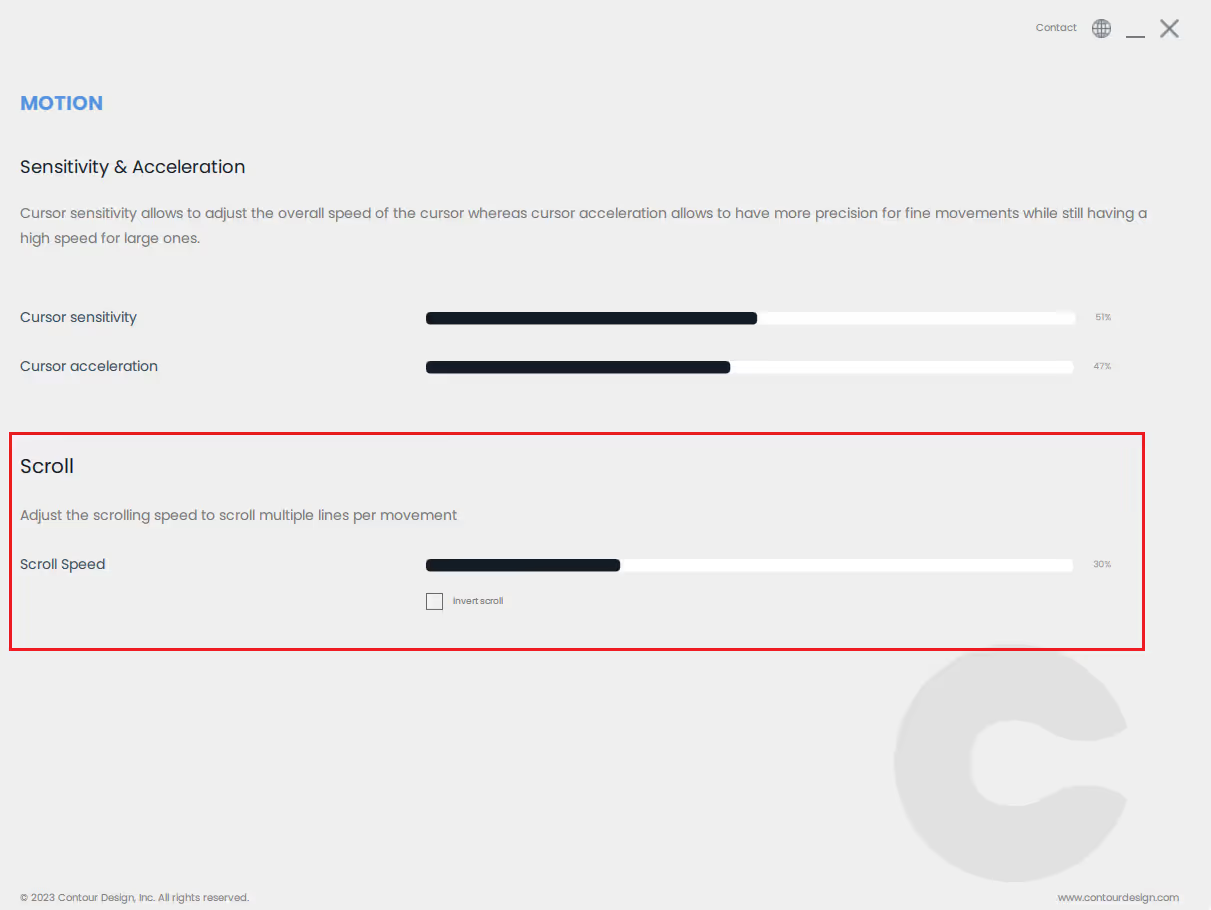
We always recommend that you install our driver. Here is a link to our driver's page.
Here is a picture from the manual, showing how to change the cursor speed physically on your device:
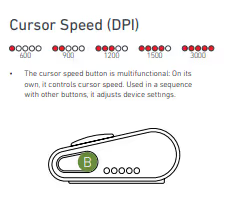
You can also do this inside the driver:

To disable the clicking sound on the Rollermouse Go please do the following:
Press and hold DPI (cursor speed), then while holding this down click once on the scroll wheel. - Its important that you click and don't scroll.
Now you have activated the function.
While still holding DPI down, scroll upwards on the wheel, until all LED's are blue at the same time.This disables the sound entirely.
To enable the sound, repeat above, but scroll down till only 1 LED lights up at a time, then adjust the sound level accordingly.
End detection is a great feature to activate on your device, if your sensitivity is slow, or if you use multiple monitors.
When activating the End detection the cursor will drift to the edge of your screen.
You can activate/deactivate this physically on the device:
Hold DPI(cursorspeed-button), press and release the Rollerbar 2 times, move the scroll wheel to set on or off, and then release the DPI(cursorspeed-button) again.
You can also customize the End detection inside the driver:

We always recommend that you install our driver. Here is a link to our driver's page.
To change the device mode between Winodws and Mac mode:
This applies to all devices that have Bluetooth - typically with a rev. 4.0 sticker.
The combination of buttons is DPI (cursor speed) + Paste.
While holding down the DPI button, you can now press the paste button to change mode of the device.
Windows mode: Press paste 1 time, and the first LED light from the left will light up.
Mac mode: Press paste 2 times, and the second LED light from the left will light up.
HID mode: Press paste 4 times, and the fourth LED light from the left will light up.
Choose the mode fitting your operating system and you are good to go.
You can customize the buttons and the rollerbar on your device.
If you did not install our driver yet, please start by downloading and installing the driver.
Here is a link to our driver's page.
When the driver is installed, and you open the software, you should have the following picture on your screen:
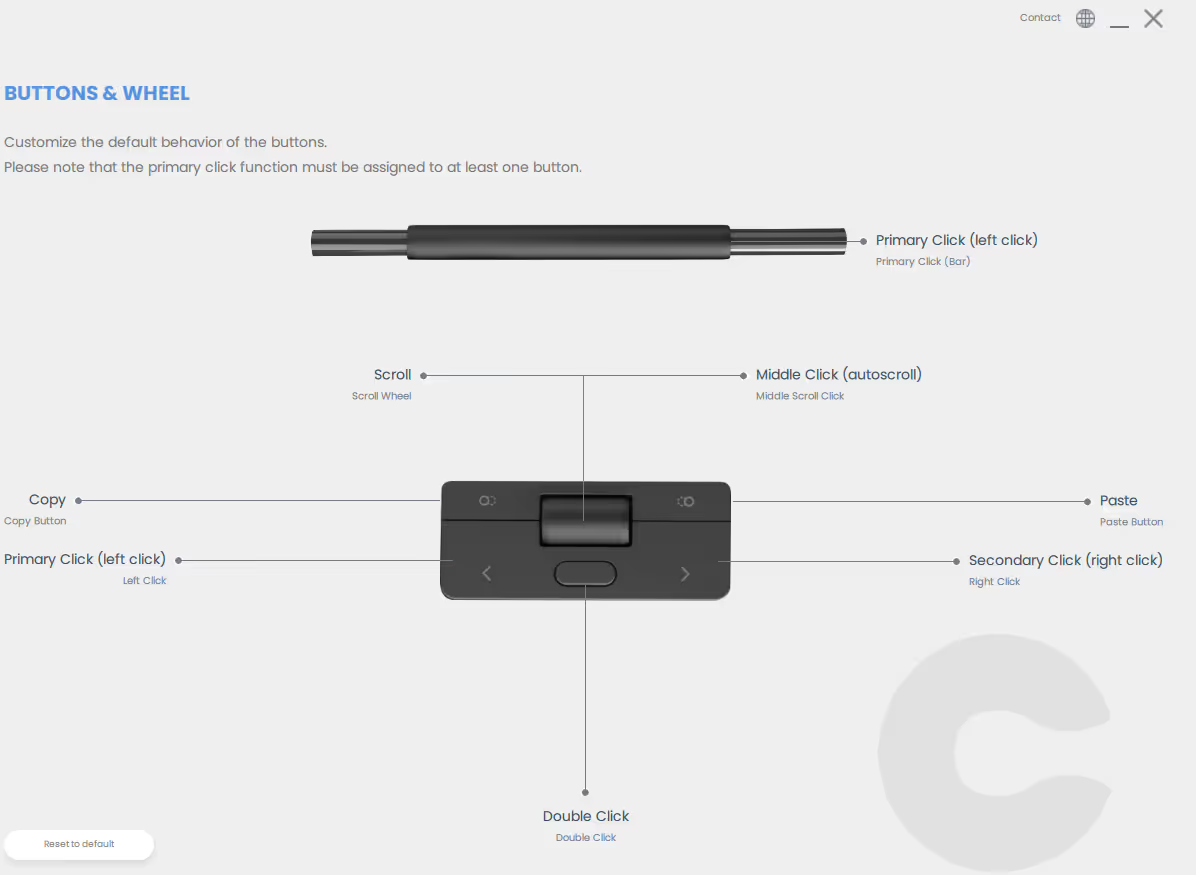
In here, you can modify and customize the buttons and the rollerbar. If you hit one of the buttons, you will get a drop-down list like this:
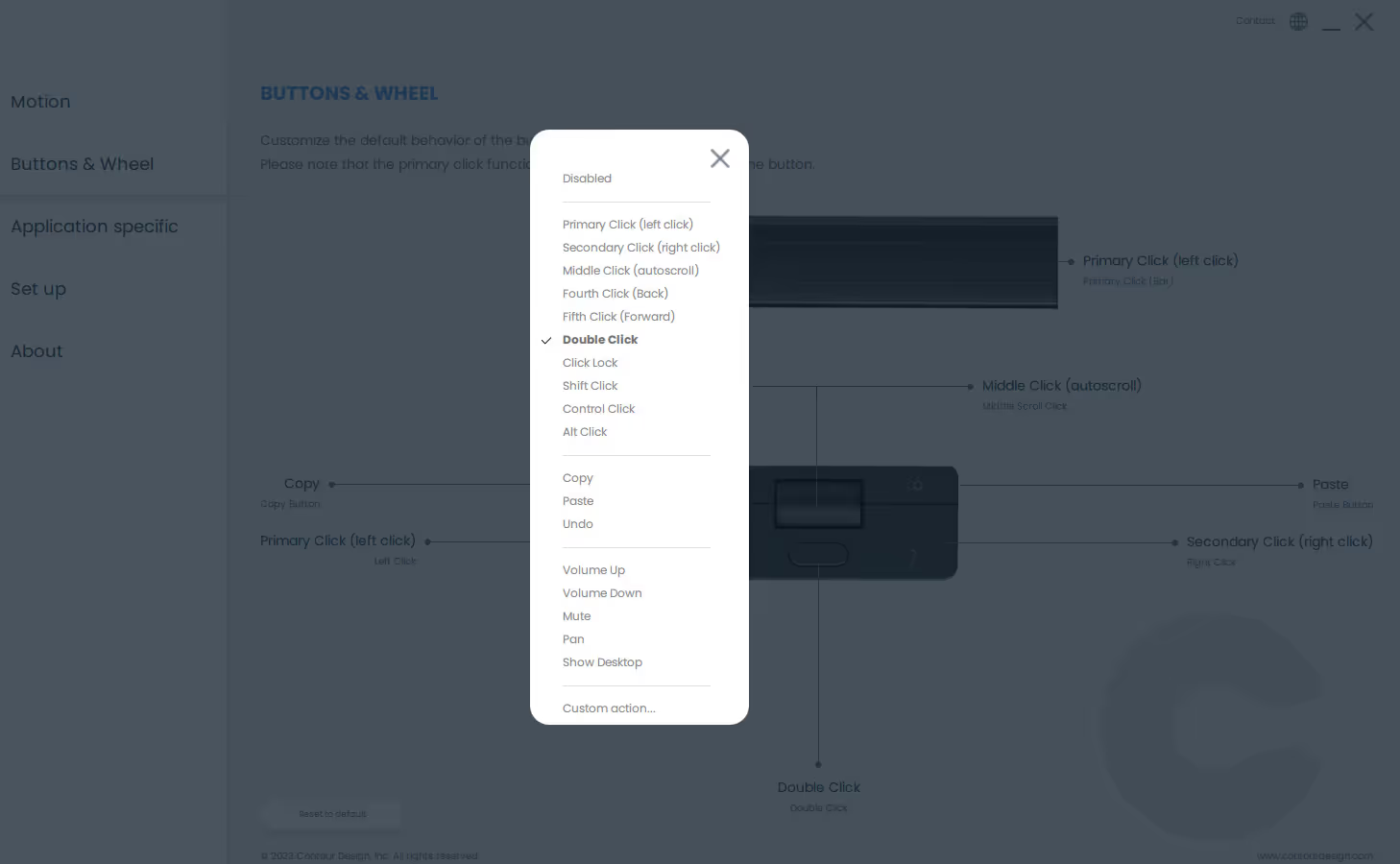
If the button/click you want to create is not on the list, you can hit the "Custom action", which you see at the bottom of the drop-down list.
Then you should see a picture like this:
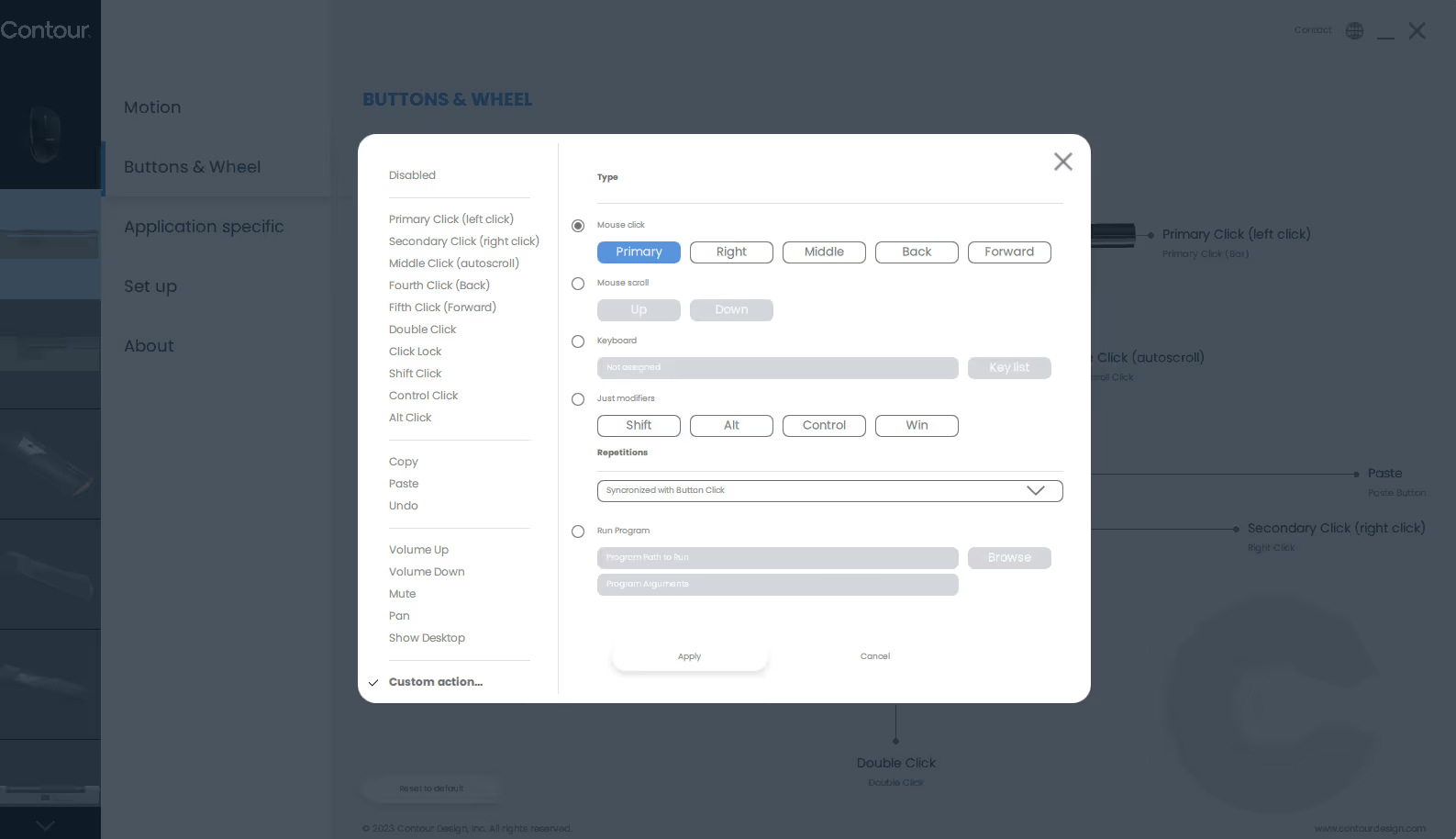
Here, you can modify and customize the buttons or rollerbar on your device just the way you want.
We always recommend that you install our driver. Here is a link to our driver's page.
If you experience irregular movement on a laptop, it can be caused by a communication issue between hardware.
To test where the issue lies, please disable the touchpad on your laptop by doing the following:
- Press the start/windows key and type "Touchpad Settings".
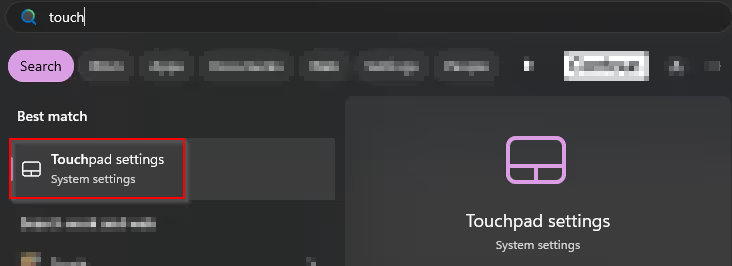
- After opening the settings, you simply ress the plittle slider to turn it off:

If this fixes the issue, the please contact the laptop brand support.
If this does not fix the issue, please contact our support via this form: PRESS HERE
If there is no output when you hit one of the buttons on your device, it might be because it is physically damaged.
An easy way to check this is to use a keyboard tester. We recommend that you use the following:
When you open the tester, you will see an onscreen keyboard.
Now hit the button you suspect to be broken. The tester(onscreen keyboard) will now show you, if the PC receives any input from the device or not.
Example:
You're "copy"-button is not working.
Open the keyboardtester, and hit the copy-button.
If the button is working, you should be able to see the buttons "Ctrl" + "C", being highlighted on the on-screen keyboard.
If you don't see any buttons being highlighted, it indicates that the button is physically damaged.
Before you contact our support team, please test the device on another PC.
You can submit a ticket right here.
Important! – When you test your device, it is important that you connect the device directly to the PC. Don't use any dockingstation, USB-hub or similar.
If you RollerMouse Mobil/Go lost the connection to the USB-receiver/PC(Bluetooth), you have to re-pair the device once again.
Please take a look at this picture from the manual, which shows you how to do this:
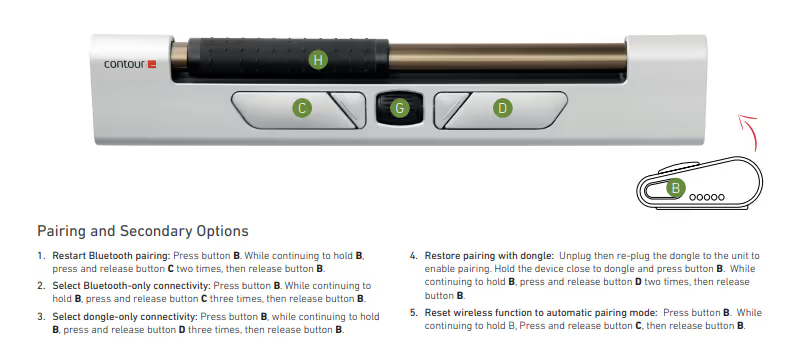
Still have questions?
We're here to help you!






