Frequently Asked Questions
Balance Keyboard
If a button is physically broken, and the warranty is still active, you will have to submit a ticket to our support.
Here is a link for the formular to fill out
If your keyboard has lost connection to the dongle, here is 2 ways to re-establish connection:
We recommend you to try to re-pair your keyboard with the USB receiver by following the video guide below:
Before re-pairing, unplug the receiver from the computer and plug it back in, as this type of receiver locks itself after about one minute. We recommend placing the keyboard as close to the USB receiver as possible during pairing.
If it fails to pair within one minute, simply remove the USB receiver and try again. We recommend that the USB receiver is connected directly to a USB port on your PC during pairing (rather than via docking station, USB hub or similar).
If the above method still fails, please try the following:
Hold down the red FN button while holding it down, type the following on the keyboard D O N G L E, and then press enter (FN must be held down continuously until enter is pressed).Make sure to unplug the USB receiver and plug it back in before you start pairing.
Yes, the Contour wireless keyboard is secured with encryption.
The communication between the dongle and the wireless product (2.4 GHz) is secured with an AES 128 bit algorithm, which is an industry standard when it comes to encrypting consumer devices.
During the pairing process, a random encryption key is generated and exchanged between the dongle and the wireless device, and the key is stored and subsequently used to secure the communication. The pairing process is kept secure by only happening upon user request and is kept within a very short range that prevents eavesdropping.
If the output is wrong when you hit a button, or if there is no output at all, it might be physically damaged.
An easy way to check this, is to use a keyboard tester. We recommend you use the following:
When you open the tester, you will see a onscreen-keyboard.
Now hit the button you suspect to be broken. The tester will now show you, if the PC receives any input from the device or not.
If you don't see any buttons being highlighted, it indicates that the button is physically damaged.
Before you contact our support team, please test the device on another PC.
You can submit a ticket right here
Important! If you receive a different output than expected, it might be because the device is in the wrong mode.
Please have a look at the picture below, that shows you how to change the mode on the keyboard:
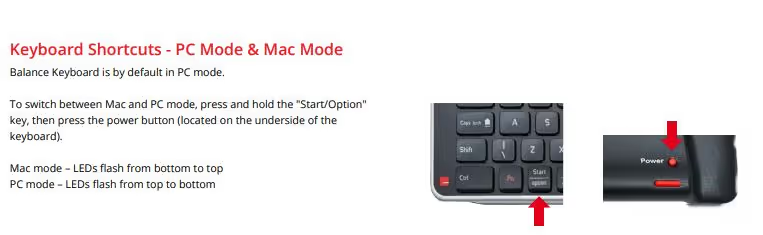
If you have a Balance Keyboard, there is two different modes choose between.
- Windows
- Mac
If you receive a different output than expected, it might be because the device is in the wrong mode.
Please have a look at the picture below, that shows you how to change the mode on the keyboard:
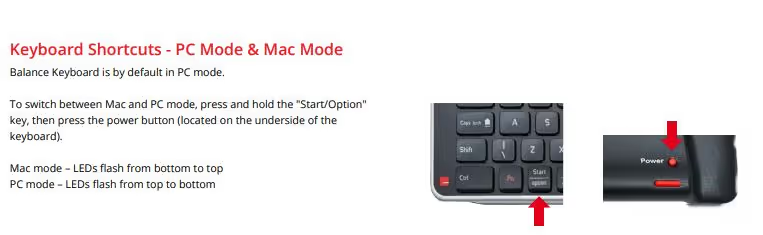
When you received your keyboard, there was a cable in the right side of the box, this cable is called a USB extension cable, it is used to eliminate signal interference, which could be the issue in this case.
Here is a picture of the extender cable:

We recommend that you connect this cable to your computer and plug the USB-receiver into the opposite end.
Your keyboard will remain wireless.
If your keyboard can't type @ or opens a clipboard, it's often because the keyboard is in a different mode.
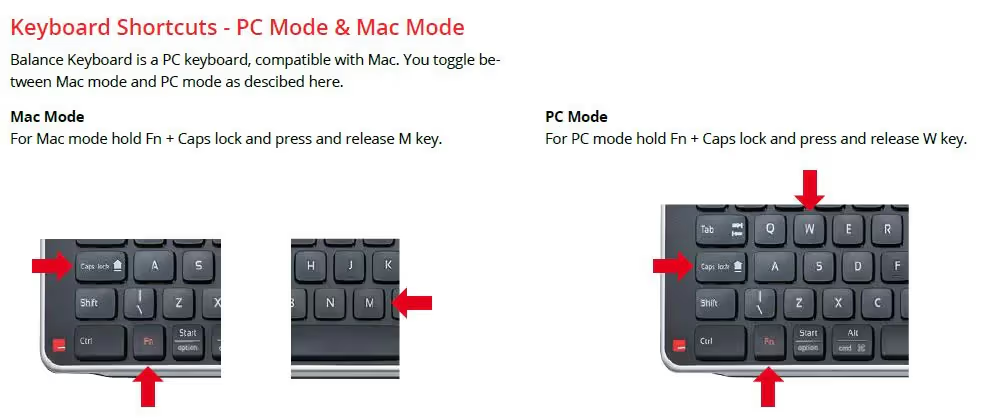
My wired keyboard does not work when the computer starts up.
The problem can be solved by updating the firmware on the keyboard.Start by downloading the firmware here.
Once you have downloaded the firmware locally on your PC, follow this guide to update your keyboard:The guide:1. install "updater" locally on your computer. 2. Open the updater and remove the keyboard from the computer.
3. Hold down "D", "F" and "U" and put the keyboard back into the computer.4. Now release all 3 keys.
5. The "Update" will start.
6. After about 30 seconds, your keyboard will be updated and you can uninstall the update from your computer again.You should no longer experience the error.Please email us at support@contourdesign.com if you experience any issues with this.
If your keyboard can't type @ or opens a clipboard, it's often because the keyboard is in a different mode.
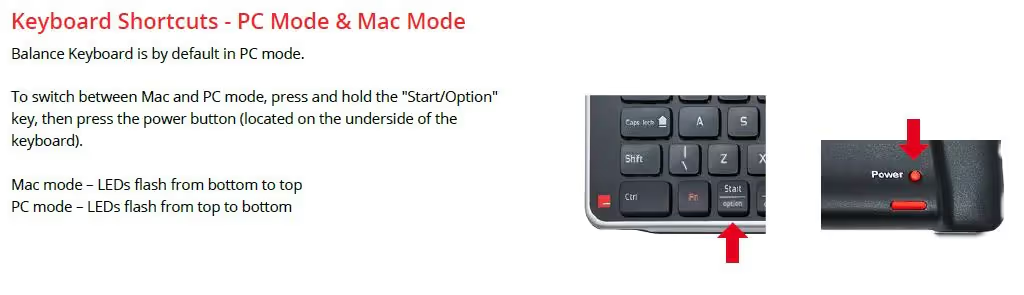
If you suspect your device to be completely dead, there is a couple of ways to check this.
If you are connecting your device to your PC by using a docking station, USB-hub or similar, please make sure to connect the device directly to your PC.
When you have made sure about this, you can now check if your PC recognizes the device.
Please go to "Start" and type "Device Manager".
You can now see a list of all the hardware connected to your PC.
Please go to the section "Human Interface Devices".
- If you see your device in here, it means your PC recognizes the device.
- If your PC can't recognize the device, please test it on another PC.
If you have a wireless keyboard, and it seems dead, we recommend that you start by changing the batteries, to make sure the device is not dead because of missing power.
Still have questions?
We're here to help you!






