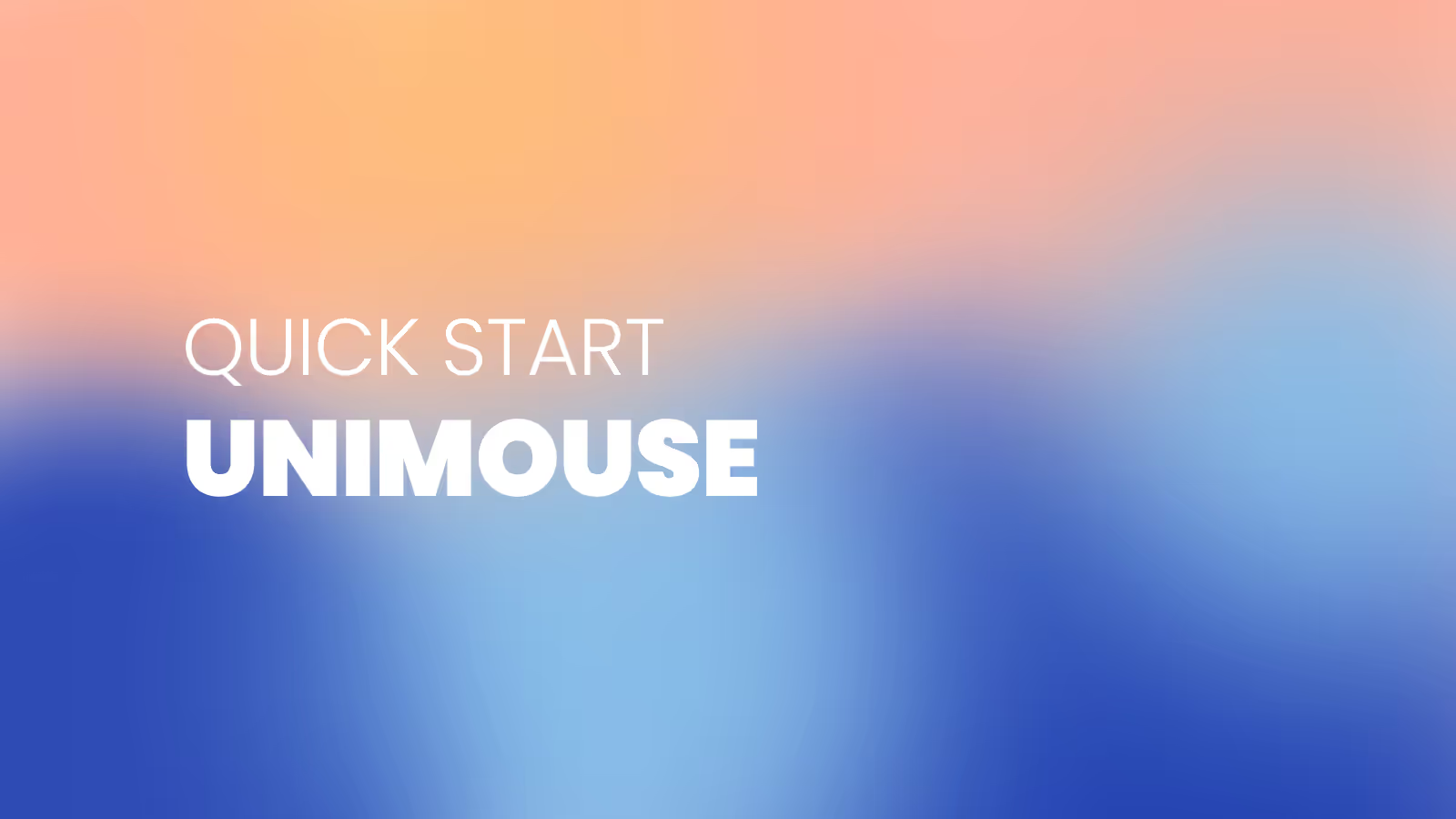Débuter avec Unimouse
Félicitations pour votre nouvel Unimouse ! Consultez nos conseils pour démarrer et vous serez prêt en quelques minutes.
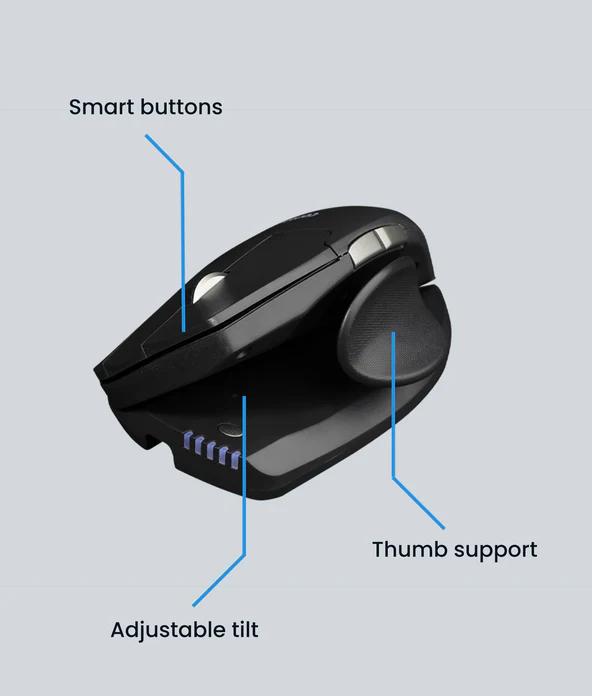
Fonctions de base de l'Unimouse
Boutons intelligents
Unimouse possède 3 boutons principaux : clic gauche, clic central et clic droit. L'Unimouse est dotée de boutons avant et arrière situés sur le côté de la souris pour une meilleure expérience de navigation.
Inclinaison réglable
Convertissez votre souris normale en souris verticale ergonomique. Réglez l'angle de l'Unimouse selon vos préférences, de 35° à 70°. Changez l'inclinaison au cours de la journée pour une ergonomie optimale.
Support pour le pouce
Réglez le support du pouce vers l'intérieur/l'extérieur et vers l'avant/vers l'arrière selon vos préférences.
« Ce que j'aime le plus chez Unimouse, c'est sa capacité de réglage »
Configuration de votre Unimouse
1. Connecter
Connectez votre Unimouse à votre ordinateur à l'aide du câble USB ou du récepteur/dongle USB sans fil (sans fil uniquement) Mettez l'interrupteur d'alimentation situé sous l'Unimouse sur « ON » (sans fil uniquement).
2. Ajustements
Prenez le temps de régler l'angle de l'Unimouse et la position du support du pouce pour qu'il soit confortable. Pour éviter les positions fixes et statiques, n'hésitez pas à réajuster l'Unimouse quand vous le souhaitez. La variation de posture est la pierre angulaire de l'ergonomie.
3. C'est ça...
Avec ces quelques étapes, vous êtes prêt à partir. Nous espérons que vous serez heureux de travailler avec votre nouvel Unimouse. Après un certain temps d'utilisation, vous souhaiterez peut-être régler la vitesse du curseur ou programmer les boutons à l'aide du pilote.
Pilotes
Offrez à votre appareil Contour la dernière dose de confort et de contrôle. Téléchargez le pilote le plus récent pour accéder à de nouvelles fonctionnalités, à des performances plus fluides et à une compatibilité sans souci en quelques clics.
Manuels des produits
Vous avez besoin d'un démarrage rapide ou d'une plongée plus approfondie ? Accédez au manuel de votre appareil et procédez à la configuration, à la personnalisation et à l'entretien en toute simplicité : tout ce dont vous avez besoin pour continuer à vous sentir bien tout en faisant des miracles.