Frequently Asked Questions
RollerMouse Red
You can adjust the scroll wheel lines (speed), inside the driver. Furthermore, you can invert the scroll as well.
Here is a picture from the driver:
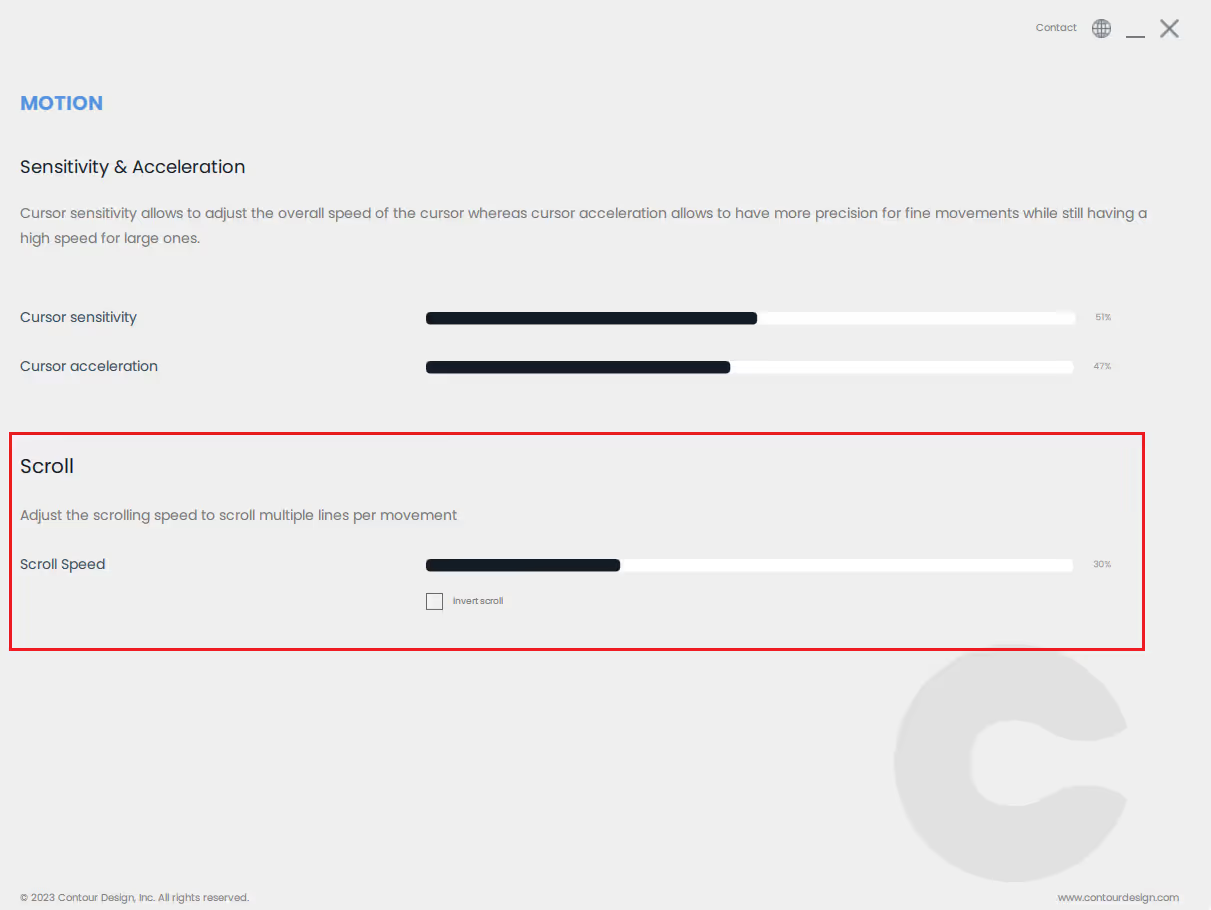
We always recommend that you install our driver. Here is a link to our driver's page.
You can customize your device to work differently in different applications or software on your PC.
If you did not install our driver yet, please start by downloading and installing the driver.
Here is a link to our driver's page.
This works the same way like the normal customization of the buttons/rollerbar. Please check this link for explanation.
The only difference is that the customization is designed to work with specific applications or software.
As you see on the picture below, you will have the same possibilities like with the general customization. You only have to choose a specific application/software.
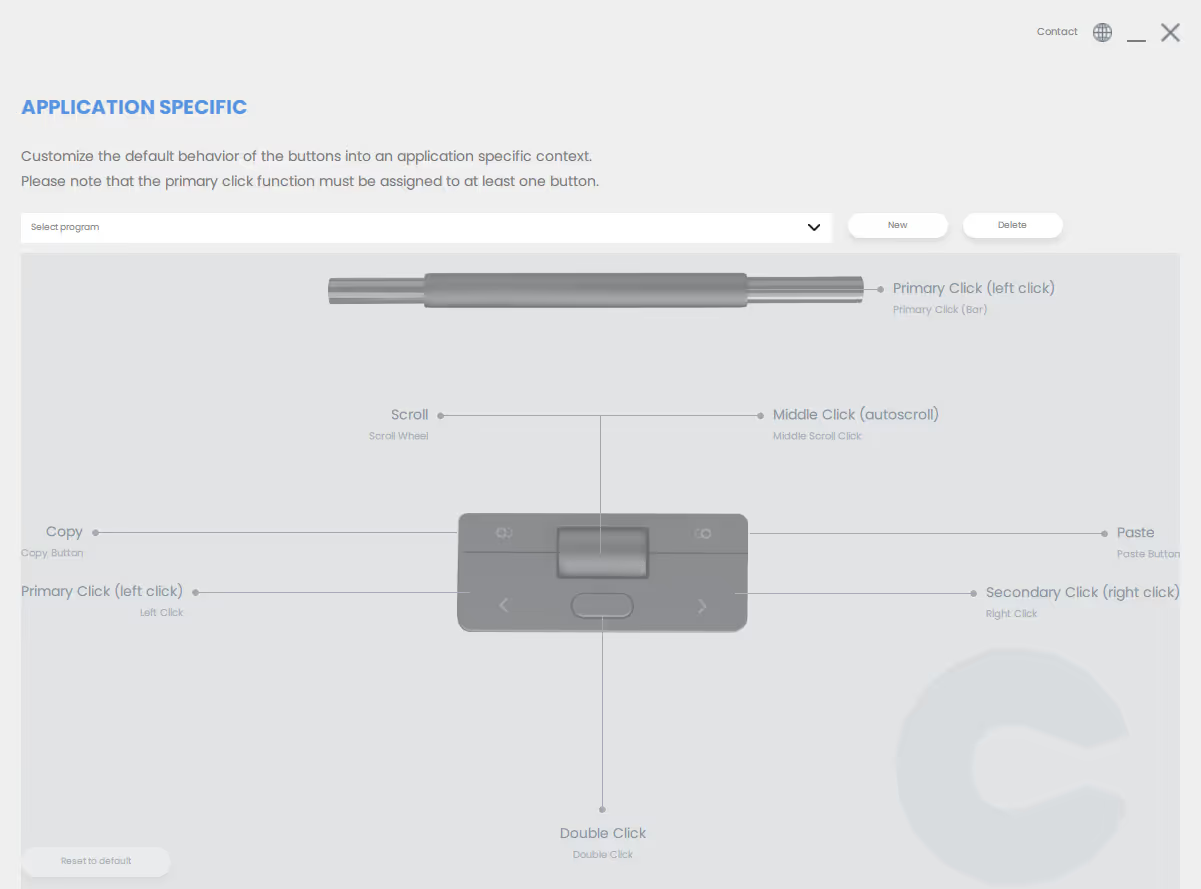
We always recommend that you install our driver. Here is a link to our driver's page.
Here is a picture from the manual, showing how to change the cursor speed physically on your device:
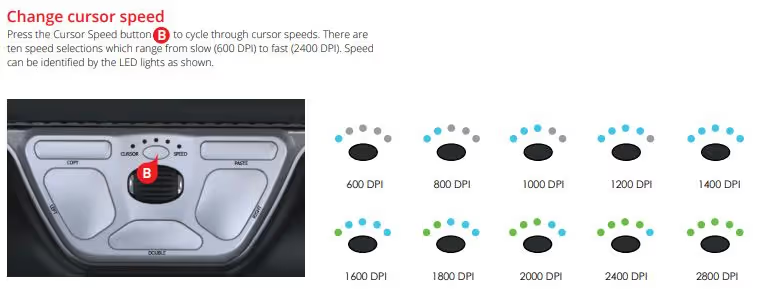
You can also do this inside the driver:
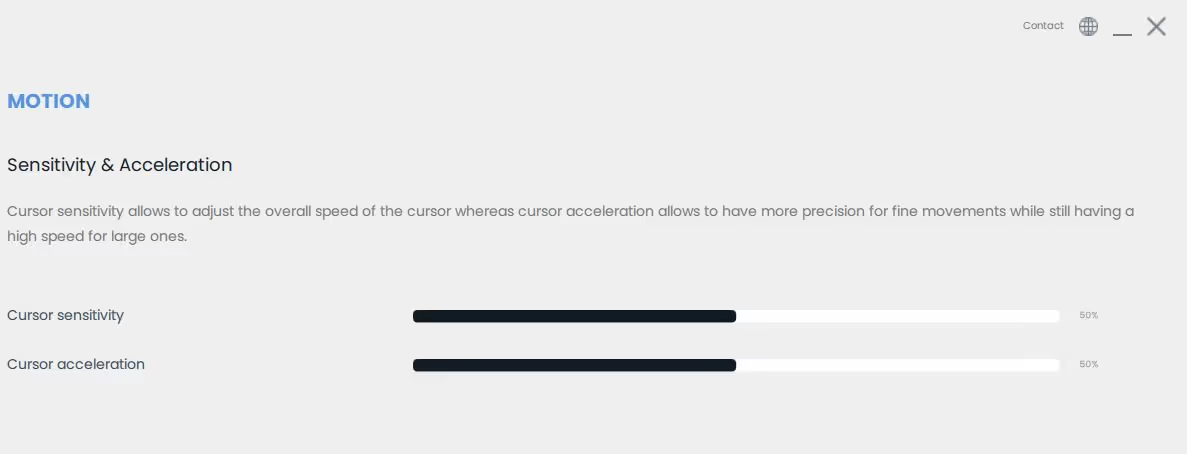
We always recommend that you install our driver. Here is a link to our driver's page.
If you have a wireless product from Contour Design, you will have to recharge the device once in a while.
Together with the product, you've received a charging cable.
It looks like this:

You can customize the buttons and the rollerbar on your device.
If you did not install our driver yet, please start by downloading and installing the driver.
Here is a link to our driver's page.
When the driver is installed, and you open the software, you should have the following picture on your screen:
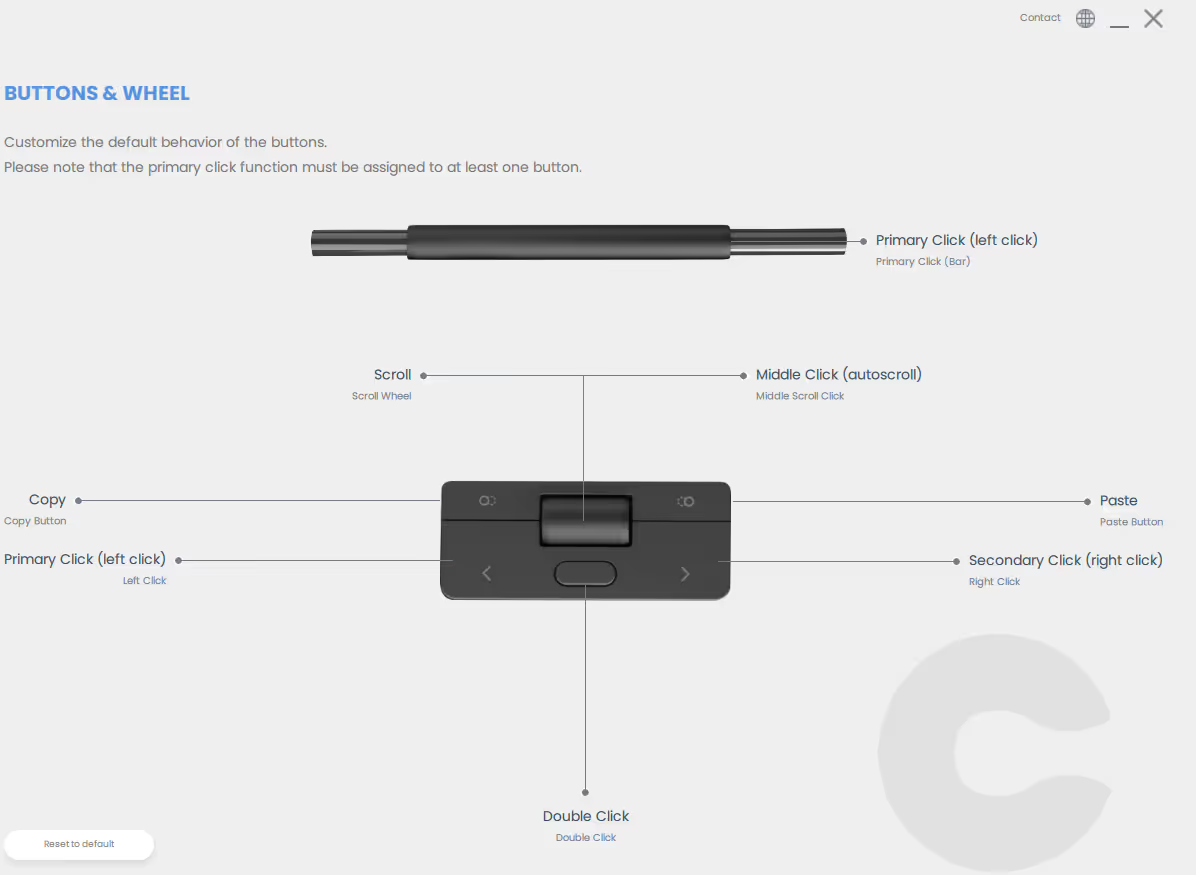
In here, you can modify and customize the buttons and the rollerbar. If you hit one of the buttons, you will get a drop-down list like this:
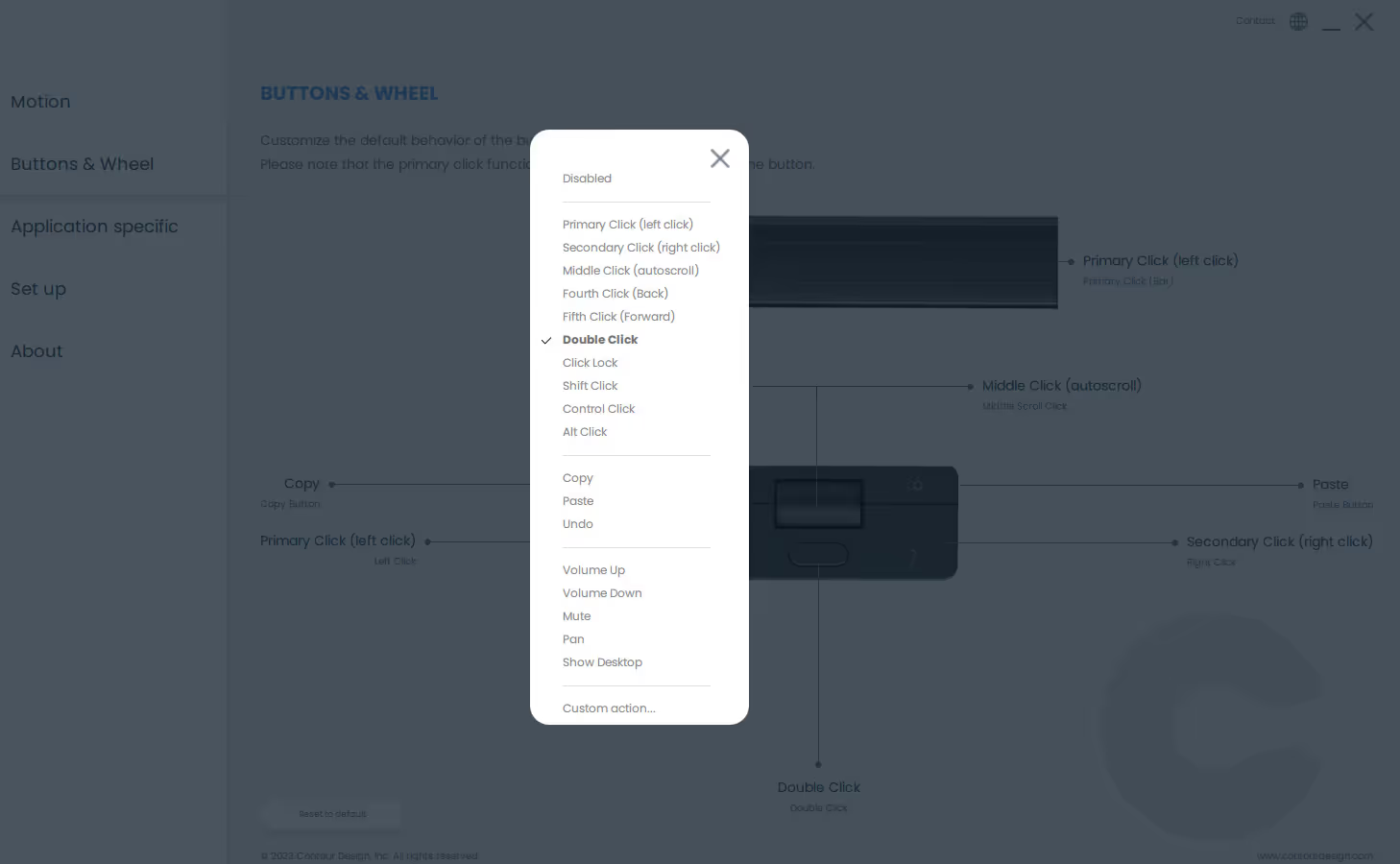
If the button/click you want to create is not on the list, you can hit the "Custom action", which you see at the bottom of the drop-down list.
Then you should see a picture like this:
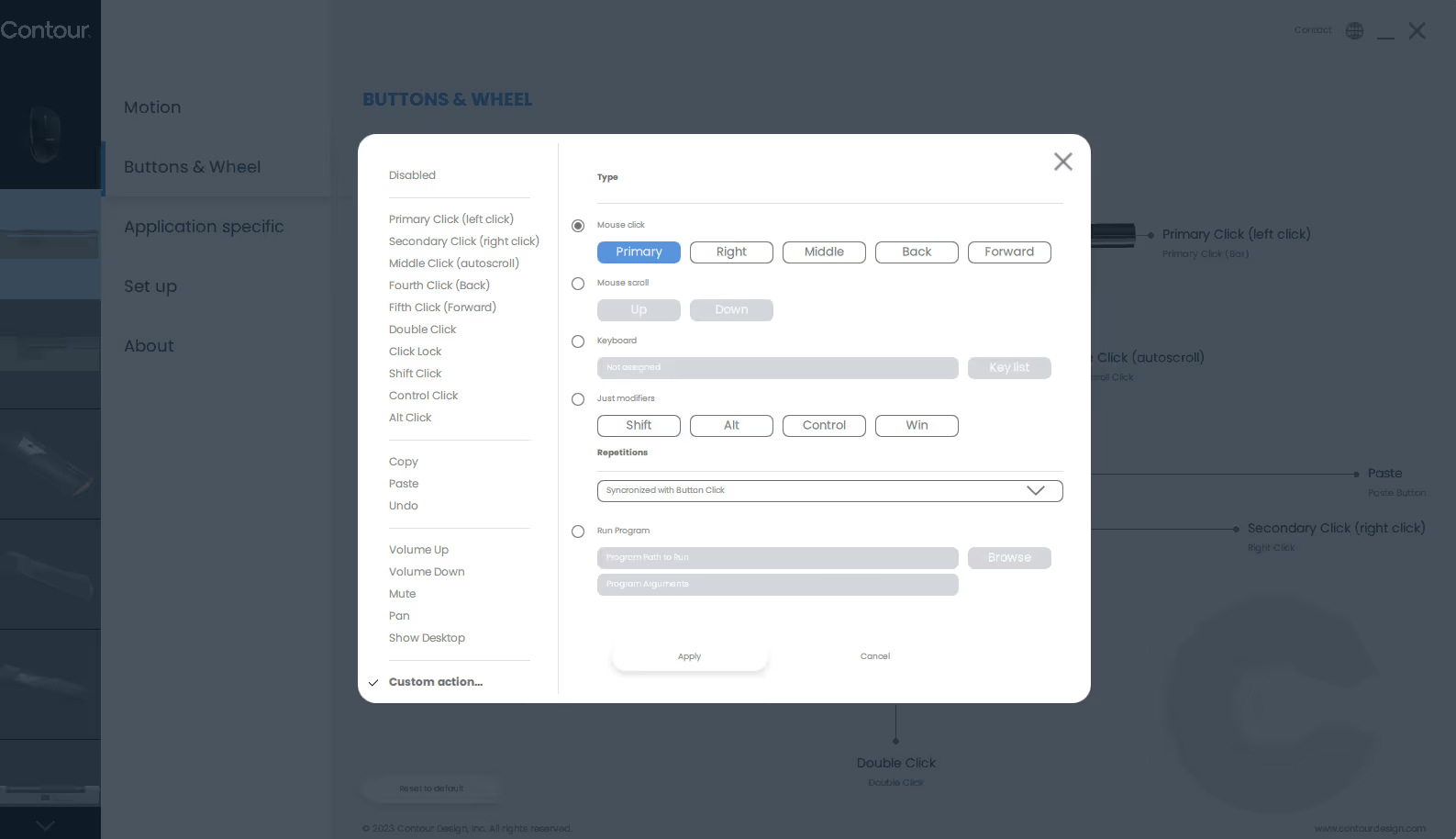
Here, you can modify and customize the buttons or rollerbar on your device just the way you want.
We always recommend that you install our driver. Here is a link to our driver's page.
To disable the clicking sound on the Rollermouse Red Wireless 4.0 please do the following:
Press and hold DPI (cursor speed), then while holding this down click once on the scroll wheel. - Its important that you click and don't scroll.
Now you have activated the function.
While still holding DPI down, scroll upwards on the wheel, until all LED's are blue at the same time.This disables the sound entirely.
To enable the sound, repeat above, but scroll down till only 1 LED lights up at a time, then adjust the sound level accordingly.
You can modify the click sound of the Rollerbar.
You can do this physically on your device:
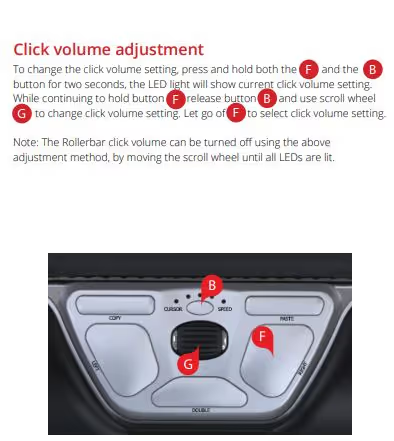
It is also possible to modify the function of the Rollerbar inside the driver.
If you want to know more about this, please take a look at the article called "Customize buttons" under the section "Features/Customization(driver)".
We always recommend that you install our driver. Here is a link to our driver's page.
End detection is a great feature to activate on your device, if your sensitivity is slow, or if you use multiple monitors.
When activating the End detection(you do this by moving the Rollerbar all the way to the left/right), the cursor will drift to the edge of your screen.
You can customize the End detection inside the driver:

We always recommend that you install our driver. Here is a link to our driver's page.
The wrist rests can be removed for cleaning and replacement. When cleaning, use gentle agents and products.If you want to replace the wrist rests, please contact your RollerMouse-reseller.
To change the device mode between Winodws and Mac mode:
This applies to all devices that have Bluetooth - typically with a rev. 4.0 sticker.
The combination of buttons is DPI (cursor speed) + Paste.
While holding down the DPI button, you can now press the paste button to change mode of the device.
Windows mode: Press paste 1 time, and the first LED light from the left will light up.
Mac mode: Press paste 2 times, and the second LED light from the left will light up.
HID mode: Press paste 4 times, and the fourth LED light from the left will light up.
Choose the mode fitting your operating system and you are good to go.
When cleaning your Rollermouse, we recommend that you follow the cleaning video.
Important! – It is important that you do not use harsh detergents or hand sanitizer on your Rollermouse.
We recommend using an air duster and antibacterial cleansing wipes.
For further information read the cleaning guide:
Red/Red plus - Free3 - Pro3
If you have previously had a rollermouse red, and have been used to pressing commands on the buttons to see battery level - this manual feature was removed on the latest version.
Then how do you see it?
- You can see the battery level when ever you turn the device on - when turned on, the LED lights will show battery level before turning off.
- You can see the battery level at all times inside the newest driver, starting from version 3.2.0 on PC, or 6.1.X on Mac OS.
The installation may fail if you have an older version already installed and you're trying to install a new version over it.
The easiest way to check this, is to go to your Control Panel.
Then open "Programs & Features".
You will now see a list of all the applications installed on your PC.
Please check if you already have our software on the list. If yes, please uninstall the driver, and reboot your system.
You should now be able to install the driver.
Important! – Please note that it's crucial to restart your PC both when uninstalling and reinstalling the driver.
If you experience irregular movement on a laptop, it can be caused by a communication issue between hardware.
To test where the issue lies, please disable the touchpad on your laptop by doing the following:
- Press the start/windows key and type "Touchpad Settings".
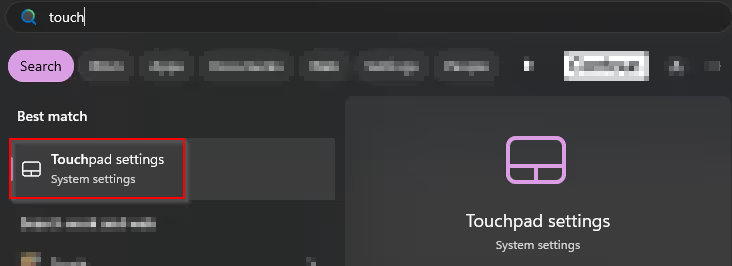
- After opening the settings, you simply ress the plittle slider to turn it off:

If this fixes the issue, the please contact the laptop brand support.
If this does not fix the issue, please contact our support via this form: PRESS HERE
You can modify the click force tension of the Rollerbar. Furthermore, you can also disable/enable the clickfunction of the Rollerbar.
You can do this physically on your device:
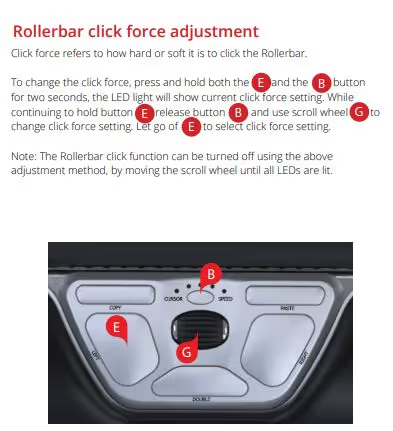
It is also possible to modify the function of the Rollerbar inside the driver.
If you want to know more about this, please take a look at the article called "Customize buttons" under the section "Features/Customization(driver)".
We always recommend that you install our driver. Here is a link to our driver's page.
If you experience issues with the movement of the cursor, we recommend that you clean the device.
It might be a hair, grain of sand, or something similar that is causing trouble for the sensor in the product.
Please have a look at this video, that shows you how to clean the device.
Important! – It is important that you do not use harsh detergents or hand sanitizer on your Rollermouse. We recommend using an Air duster and antibacterial cleansing wipes.
If your button is physically damaged, and your product is still covered by the warranty, you will have to contact us.
When you connect your device, and you open the driver, you should be able to see your device highlighted in the left hand side of the driver.
If you device is not registered inside the driver, it will be "greyed out".
If this is the case, please start by making sure, that the device is connected directly to your PC.
Please avoid any dockingstation, USB-hub or similar. Especially when you troubleshoot your device.
After wards, please check if your PC is actually recognizing the device.
If your device is working - meaning you can move the cursor etc., you don't need to do the following:
The easiest way to do this, is to open your "Device Manager", and check if you can see the device listed in there.
If your device is not registered/recognized in the driver, we have a couple of things you can try to do:
1. Repair the driver.
- Open Control Panel
- Open "Programs & Features"
- Find the Contour Design-driver on the apps-list.
- Hit "Repair" in the topmenu.
If your issue persist, please try the following:
2. Uninstall & Install the driver
- Open Control Panel
- Open "Programs & Features"
- Find the Contour Design-driver on the apps-list.
- Hit "Remove" in the topmenu.Important! – Please note that it's crucial to restart your PC both when uninstalling and reinstalling the driver.
If you are a part of a domain, please make sure that you have the rights to install the software on your PC.
If there is no output when you hit one of the buttons on your device, it might be because it is physically damaged.
An easy way to check this is to use a keyboard tester. We recommend that you use the following:
When you open the tester, you will see an onscreen keyboard.
Now hit the button you suspect to be broken. The tester(onscreen keyboard) will now show you, if the PC receives any input from the device or not.
Example:
You're "copy"-button is not working.
Open the keyboardtester, and hit the copy-button.
If the button is working, you should be able to see the buttons "Ctrl" + "C", being highlighted on the on-screen keyboard.
If you don't see any buttons being highlighted, it indicates that the button is physically damaged.
Before you contact our support team, please test the device on another PC.
You can submit a ticket right here.
Important! – When you test your device, it is important that you connect the device directly to the PC. Don't use any dockingstation, USB-hub or similar.
If your device lost the connection to your PC (USB receiver), you might have to complete the pairing once again.
Please watch this video, which demonstrates how to pair your device with the USB receiver:
USB dongle connection guide:
-Unplug the USB dongle from the computer and plug it back in.Important: The dongle must be connected directly to the computer, not via a docking station or similar.
-Hold the RollerMouse very close to the USB dongle.-Press and hold the cursor speed button (the oval button).-While holding down the cursor speed button, press the right button twice.-Then release the oval cursor speed button.
If you still experience problems, try this alternative method:-Repeat steps 1-3 as above.-While holding down the cursor speed button, press the right button 3 times instead of 2 times.-Then release the oval cursor speed button.
Bluetooth connection instructions:
Turn on the RollerMouse-Hold down the oval cursor speed button-While holding down the button, press the left button 2 times-Then release the oval button.-If this does not work, try the following:-Hold down the oval cursor speed button-While holding down the butoon, press the left button 3 times
If the connection is still not successful:-Open Bluetooth settings on your computer-Do a new search for devices-Select RollerMouse Red Plus when it appears
End detection is a great feature to activate on your device, if your sensitivity is slow, or if you use multiple monitors.
When activating the End detection(you do this by moving the Rollerbar all the way to the left/right), the cursor will drift to the edge of your screen.
You can customize the End detection inside the driver:

We always recommend that you install our driver. Here is a link to our driver's page.
If you experience issues with your scroll wheel, we recommend you to try and clean the device as showed in the video below:
If your issue persists, we have a more advanced cleaning guide, which requires a little more time to complete.
You can download the guide here.
Still have questions?
We're here to help you!






